They are assigned to a specific enhancement and only appear in their corresponding menus once an implementation of this enhancement has been activated.
Application developers reserve specific function codes for customers when defining a Business Add-In. They use the Menu Painter to include these codes in the appropriate menu lists.
Application developers must also ensure that these menu options are called in their applications and that the corresponding add-in methods are also retrieved. Customers can take advantage of menu enhancements by creating a new implementation, choosing a text for the menu option, and
then programming the method used to determine what action is performed when the menu enhancement is called.
Menu enhancement is only possible using single use add-ins (not multiple use add-ins) that are not filter-dependent. Currently, menu enhancements can only be created in conjunction with program enhancements (interfaces).
To create a menu enhancement, proceed as follows:
1 . Create an add-in and define its interface.
2 . Choose Fcodes from the tabstrip.
3 . Enter the name of your program, the function code, and a description.
4 . Call the Menu Painter or double-click on your program name or function code to branch to user interface maintenance in the Menu Painter. Enter your function code in the appropriate menu list. If you have accessed the Menu Painter directly during add-in definition, you can call your menu lists by choosing Goto ® Object lists ® Menu list instead.
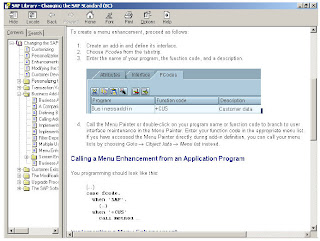
Calling a Menu Enhancement from an Application Program
You programming should look like this:
(…)
case fcode.
when 'SAP'.
(…)
when '+CUS'
call method …
Implementing a Menu Enhancement
When implementing menu enhancements, proceed as follows:
1. Create an implementation and choose Fcodes. All data adopted from your Business Add-In's definition is displayed here. You can make entries for the implementation on the right.
You can also double-click on the first input field. The following dialog box appears:
Here you may enter a text for your function code, the name of an icon and a text for the icon, and a short informational text.
The actions that you want the system to perform after the pushbutton is chosen must be programmed in the appropriate method, either manually or using default source code that has been provided to you.
Menu enhancements only become visible after the implementation has been activated and the application program that calls the Business Add-In has been executed.
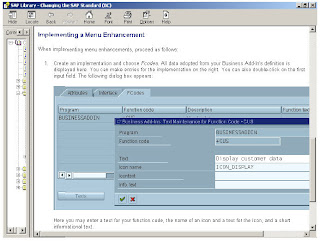












1 comment:
Excellent Online Resource for SAP EP and SAP Web Dynpro ABAP. Visit Learn SAP Online for Free
SAP EP - Standard Portal Services
Portal Eventing and Navigation
Portal Look and Feel - Branding the Portal
How to Develop Portal Applications
SAP EP-Developing portal content and assigning permissions
SAP EP-Role maintenance
SAP EP-How to make Enterprise Portal highly available
SAP Material Management Introduction
SAP EP-J2EE architechture
And Many More...
Basics of Web Dynpro ABAP
ABAP Data Types and Objects
ABAP Statements
WD4A - Topics to be covered in the upcoming posts
WD4A - Introduction
WDA - SAP Logon Procedures
WD4A-Format the Values appearing on value Axis of Business Graphic
WD4A-Navigate from one view to another and back to previous view
WD4A - How to Calculate next 12 months from current month in web dynpro ABAP
WD4A - Validate Inputs in a web dynpro ABAP Application
And Many More...
Post a Comment